Table of Contents
GitHub Actions is a component of GitHub that allows you to create automated workflows. Through the many different events that can trigger workflows you are free to build whatever automation you want. While the most common use case is building CI/CD pipelines, the possibilities are pretty much endless. Check out this list of awesome actions to get some inspiration.
Having spent quite a bit of time with GitHub Actions in the last few months I came across some features that aren’t very well documented. It’s therefore very well possible that not everyone is familiar with these capabilities. Let’s dive into five neat features that you can go crazy with.
If statements
From a first glance at the documentation it may seem there is no support for if statements in expressions (other than deciding whether or not to run a step/job). But, if statements do exist. Take a look at the following workflow:
name: If
on: push
jobs:
if:
name: If
runs-on: ubuntu-20.04
strategy:
matrix:
job: [a, b]
steps:
- run: echo ${{ (matrix.job == 'a' && 'foo') || 'bar' }}
Job a will output foo whereas job b will output bar. You can read the expression as the following if statement (pseudo code):
if (matrix.job == 'a') {
echo 'foo'
} else {
echo 'bar'
}
This is even more powerful when combined with one of the functions or operators available. You can for example check the value of a number:
name: If
on: push
jobs:
if:
name: If
runs-on: ubuntu-20.04
strategy:
matrix:
node: [4, 6, 8, 10, 12]
steps:
- run: echo ${{ (matrix.node > 8 && 'foo') || 'bar' }}
If the syntax confuses you, check out short-circuit evaluation. To summarize: an AND operator returns true only if both arguments are true. If the first argument is not true, there is thus no need to evaluate the second argument as it doesn’t matter whether it’s true or not.
It works very similarly for the OR operator. As it returns true if at least one of the arguments is true, there is no need to evaluate the second argument if the first one is already true.
This behaviour thus “short-circuits” the evaluation of the passed arguments to a boolean operator. The combination of these two operators is what gives us the if functionality in GitHub Actions.
Composing secret names
You may be pre- or post-fixing your secrets in certain situations. For example. when working with AWS access keys for different environments, you may name these keys like this:
- For dev:
DEV_AWS_ACCESS_KEY_IDandDEV_AWS_SECRET_ACCESS_KEY - For prod:
PROD_AWS_ACCESS_KEY_IDandPROD_AWS_SECRET_ACCESS_KEY
In your workflow you will then compose the secret’s name based on the environment you want to deploy to. The easiest way to do this is by using the format functions like in the following example:
name: Secrets
on: push
jobs:
deploy:
name: dev
runs-on: ubuntu-20.04
strategy:
matrix:
env: [dev, prod]
env:
AWS_ACCESS_KEY_ID: ${{ secrets[format('{0}_AWS_ACCESS_KEY_ID', matrix.env)] }}
AWS_SECRET_ACCESS_KEY: ${{ secrets[format('{0}_AWS_SECRET_ACCESS_KEY', matrix.env)] }}
steps:
- run: aws s3 ls # just something random to see that authentication works
Note this also works with other expressions such as with the workflow_dispatch event:
name: Secrets
on:
workflow_dispatch:
inputs:
env:
description: "Environment to deploy to"
required: true
jobs:
secrets:
name: secrets
runs-on: ubuntu-20.04
env:
AWS_ACCESS_KEY_ID: ${{ secrets[format('{0}_AWS_ACCESS_KEY_ID', github.event.inputs.env)] }}
AWS_SECRET_ACCESS_KEY: ${{ secrets[format('{0}_AWS_SECRET_ACCESS_KEY', github.event.inputs.env)] }}
steps:
- run: aws s3 ls # just something random to see that authentication works
Recently GitHub made it possible to set secrets per environment which is a step in the right direction, but this doesn’t work (yet) with organization-wide secrets. Use this method when using environment secrets isn’t an option for your use case.
Dynamic environment deployments
A quick tip about the new environment feature that I just mentioned. I wanted to implement manual deployments using these new environments using the workflow_dispatch event. I also tried to deploy multiple environments using a matrix. However, setting the environment to a dynamic value gave me an error - it looked like environments only support static values.
Luckily, the GitHub Community came to the rescue. I created a new topic on the GitHub Actions forum and one of the replies mentioned that dynamic values are indeed possible.
The environment property has a “short” and “long” form. Dynamic values only work with the “long” form. The following is a fully working example:
name: Environment
on:
workflow_dispatch:
inputs:
env:
description: "Environment to deploy to"
required: true
jobs:
secrets:
name: secrets
runs-on: ubuntu-20.04
environment:
name: ${{ matrix.environment }}
steps:
- ...
Private actions
The most powerful component of GitHub Actions is the set of Actions that can do pretty much anything as part of your workflow. Through these actions, you can create workflows with a lot of logic and minimal code duplication.
It’s unfortunate therefore that you can only use publicly available actions. It’s interesting for organizations to build custom actions that they don’t want to share with anyone outside of the company. At the time of writing, the GitHub public roadmap shows that this feature is planned but not before the end of Q2 2021.
A workaround is available luckily, though a little work is required to get it up and running and it’s not without its downsides.
- Create a Personal Access Token. We first have to work around another missing feature of GitHub. The default access token available within a workflow only allows access to the repository that owns that workflow. This means that we can not use this token to fetch another repository’s contents within the same organization. It’s not possible to extend this scope. You will therefore have to create a Personal Access Token with at least the
reposcope that has access to other repositories within the organization. Important: this access token will have access to all repositories. If this is a problem you can consider using a Deploy key which grants access only to a specific repository. This requires more work to setup though which I don’t cover here. Also, note that the personal access token is linked to the user who creates it. When that user leaves the organization the access token will stop working. Anyway, store this access token as a secret within the repository (or on the organization level to easily share it with multiple repositories) - Download the repository with the private action as part of your workflow. In our workflow (you can find an example below) we will first download the contents of the repository with the private GitHub Action. The easiest way to do this is by using the checkout action which also support specifying a different repository.
- Execute the just downloaded private action. Now that the action is available on the file system, we can execute it. This is possible because the GitHub uses property also supports specifying a location on the file system.
The following is an example workflow that executes a private action:
name: Private Action
on: push
jobs:
action:
name: Action
runs-on: ubuntu-20.04
steps:
- name: Checkout this repository
uses: actions/checkout@v2
- name: Checkout actions repository
uses: actions/checkout@v2
with:
repository: [owner]/[repository]
token: ${{ secrets.PERSONAL_ACCESS_TOKEN }}
path: .private-actions/
- name: Execute my action
uses: ./.private-actions/my-action
In this example I’m assuming that the actions repository contains a subdirectory my-action with the actual action. This is how you can store multiple custom actions in a single repository. It’s also possible of course to create a seperate repository per custom action.
Note that the checkout action also supports specifying the branch, tag or SHA to checkout. You can therefore version your private actions similarly to how public actions are versioned. If you tag your commits with v1, you can add ref: v1 to the Checkout actions repository step.
Trigger on pull request merge
There are many different events available on which you can trigger your GitHub Actions workflows. A notable absent event however is to trigger a workflow when a pull request is merged. This is interesting for various use cases such as integrating with a ticketing system or tracking some KPIs around your pull requests (such as how fast they are merged).
Of course, under the hood the merge of a pull request is a push to whichever branch the pull request was submitted. However, a push to a branch doesn’t guarantee that it was pushed “through” a pull request. Currently, there is no way to tell if a push event is triggered through a pull request.
Another option is to use the pull request closed trigger, but this would also trigger if a pull request is closed but not merged. Luckily, GitHub provides additional information in the context objects. We can leverage this information to identify whether or not the workflow was triggered by merging a pull request when a pull request is closed.
name: PR
on:
pull_request:
types: [closed]
jobs:
merged:
runs-on: ubuntu-20.04
if: github.event.pull_request.merged == true
steps:
- run: echo "MERGED!"
not-merged:
runs-on: ubuntu-20.04
if: github.event.pull_request.merged == false
steps:
- run: echo "NOT MERGED!"
Test this workflow by either closing or merging a pull requesting. You will notice that only one of the jobs will trigger.
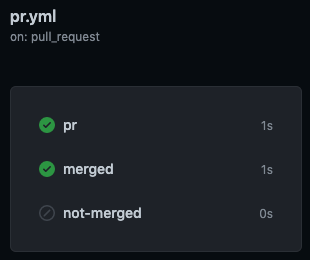
Note that you can also filter on specific branches to only trigger after a merge to a specific branch.